Any writer —myself included— knows that stories don’t grow in straight lines. Sure, most projects share some common elements, but every script, every novel, every story has its own needs. Just like every writer.
That’s why, and because you’ve been asking us for it, we’ve been working hard over the past few months to bring you what we believe is the biggest app update so far. Now you can adapt each project to your own way of writing. No more sticking to fixed sections like characters, plots, or scenes. From now on, you decide how your projects are built.
Need a place for alien species in your sci-fi epic? A tab for false clues in your detective novel? Or just a clean spot to keep research notes for your nonfiction book? You can set it up in seconds.
Let’s take a look.
Create your own sections
Every project in Story Planner comes with a default set of tabs like characters, plots, or scenes. But a writing project usually needs much more than that, and sometimes “Notes” just isn’t enough. (I’ve also tried squeezing all sorts of stuff in there 🙈).
Now you can completely reorganize the tabs in each project: hide the ones you don’t need, reorder them, rename them, and create as many new sections as you like. The possibilities are endless.
To do it, just open the project settings inside any project and start organizing your tabs.
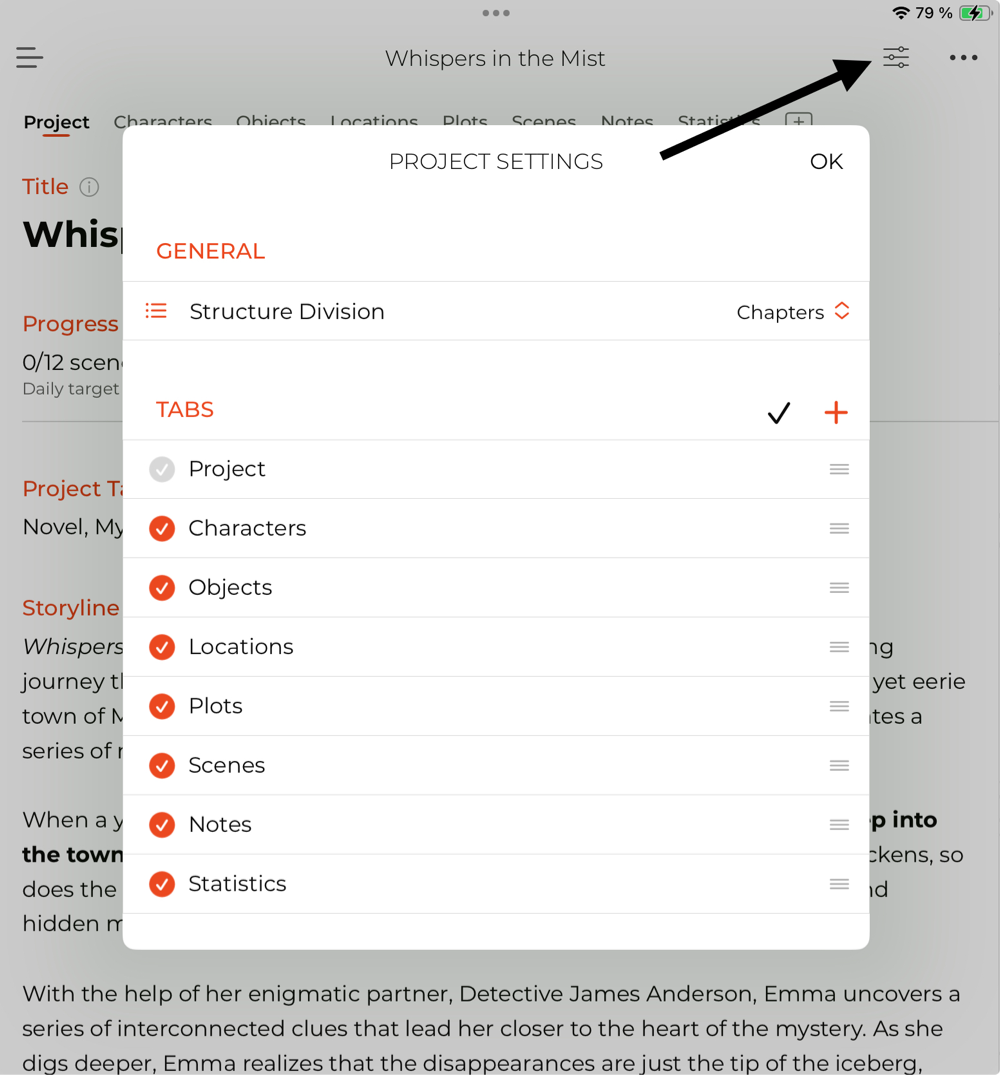
Only the details that matter to you
Tabs aren’t everything. Where you really build your story is inside each card. In previous versions of Story Planner you could hide the fields you didn’t care about, but we know that wasn’t always enough.
Maybe you want the scene description right at the top. Or maybe your character sheets need an extra field to track their fears, their favorite food, or the magical item they carry. Now it’s possible. Just head into project settings, choose the tab you want, and organize the fields however you like.
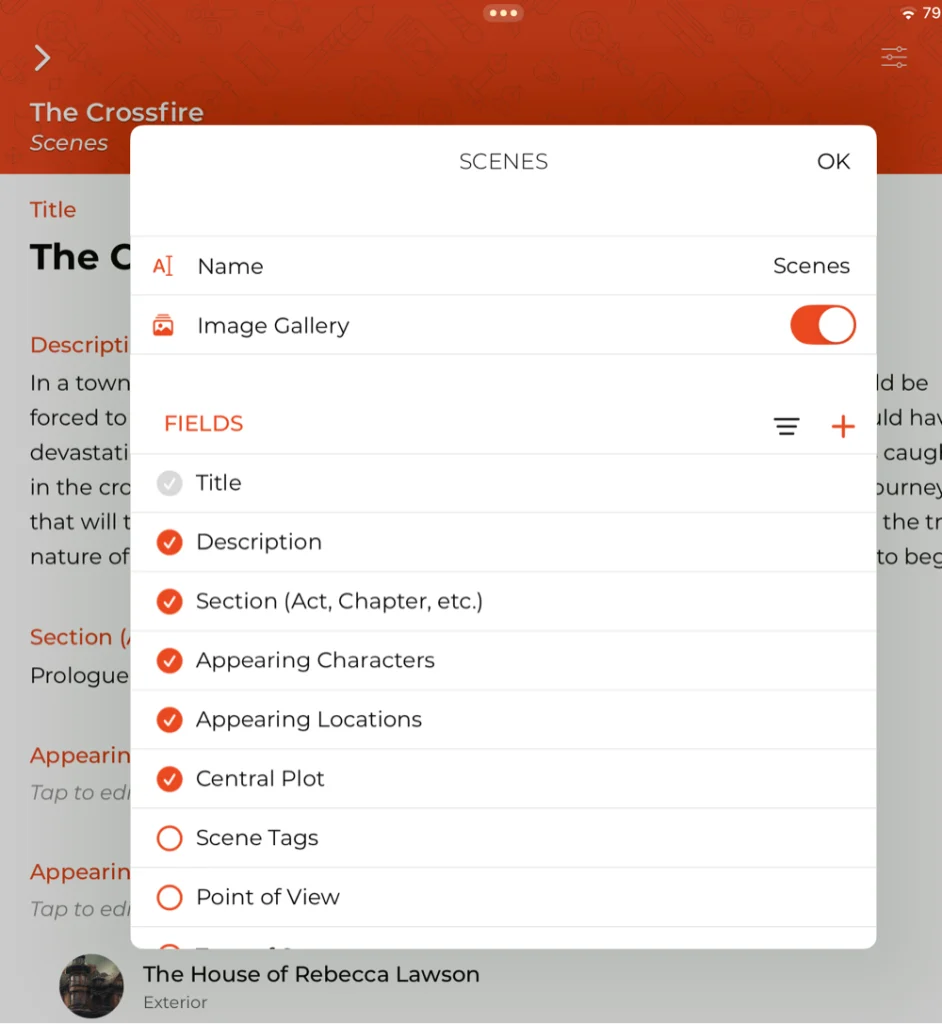
Images everywhere
Sometimes words aren’t enough. Now you can add images to your characters, locations, scenes… Pretty much anywhere you like.
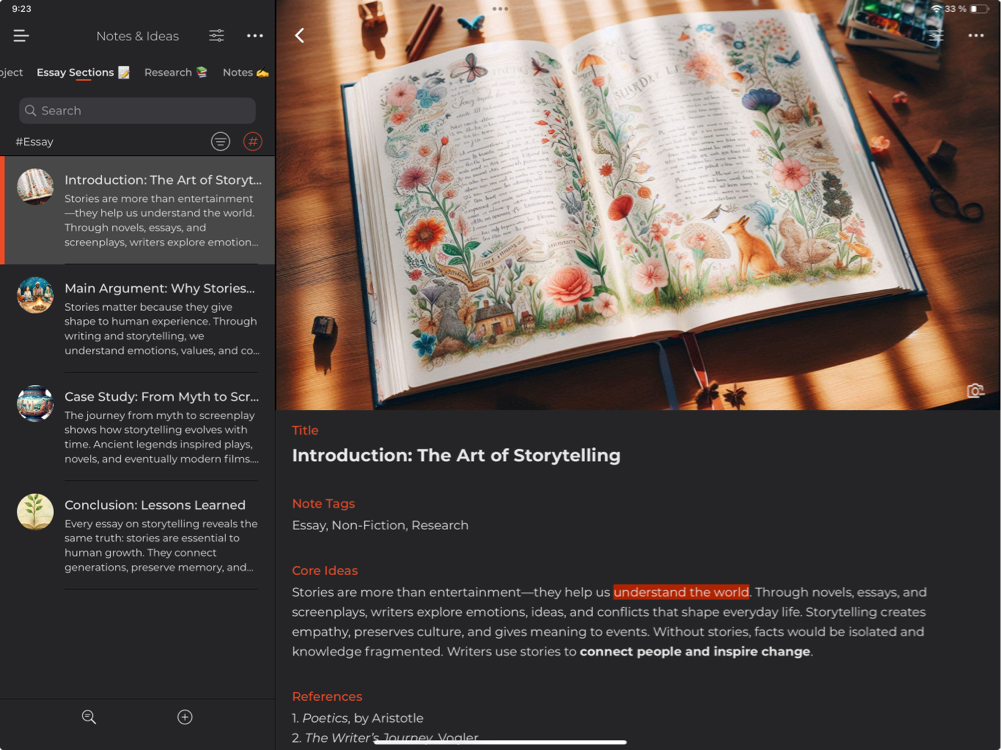
Just go into the settings of the tab in question and switch on the Image Gallery. From now on, the cards in that tab will be displayed with images. And you can always hide them again if you prefer to work without distractions. When you switch them back on, your images will still be there. Finally, a comfortable and simple way to make your writing projects more visual.
Conclusion
We’re really excited about this update because we think it turns Story Planner into a universe of possibilities. As users of the app ourselves, we can see how every project will now feel much more personal. Each of us gets to decide what information shows up in each project.
Some of you love seeing all the data at once. Others just want a clean list without distractions. Now you don’t have to fight about it. Whether you’re outlining a novel, drafting a screenplay, building a fantasy world, or putting together nonfiction, Story Planner can now adapt to the way you work. Because if you have to write your story, it only makes sense to do it under your own rules.
We hope you enjoy this update, and please feel free to share your feedback with us. We’d love to hear from you. Happy writing! ✍️
